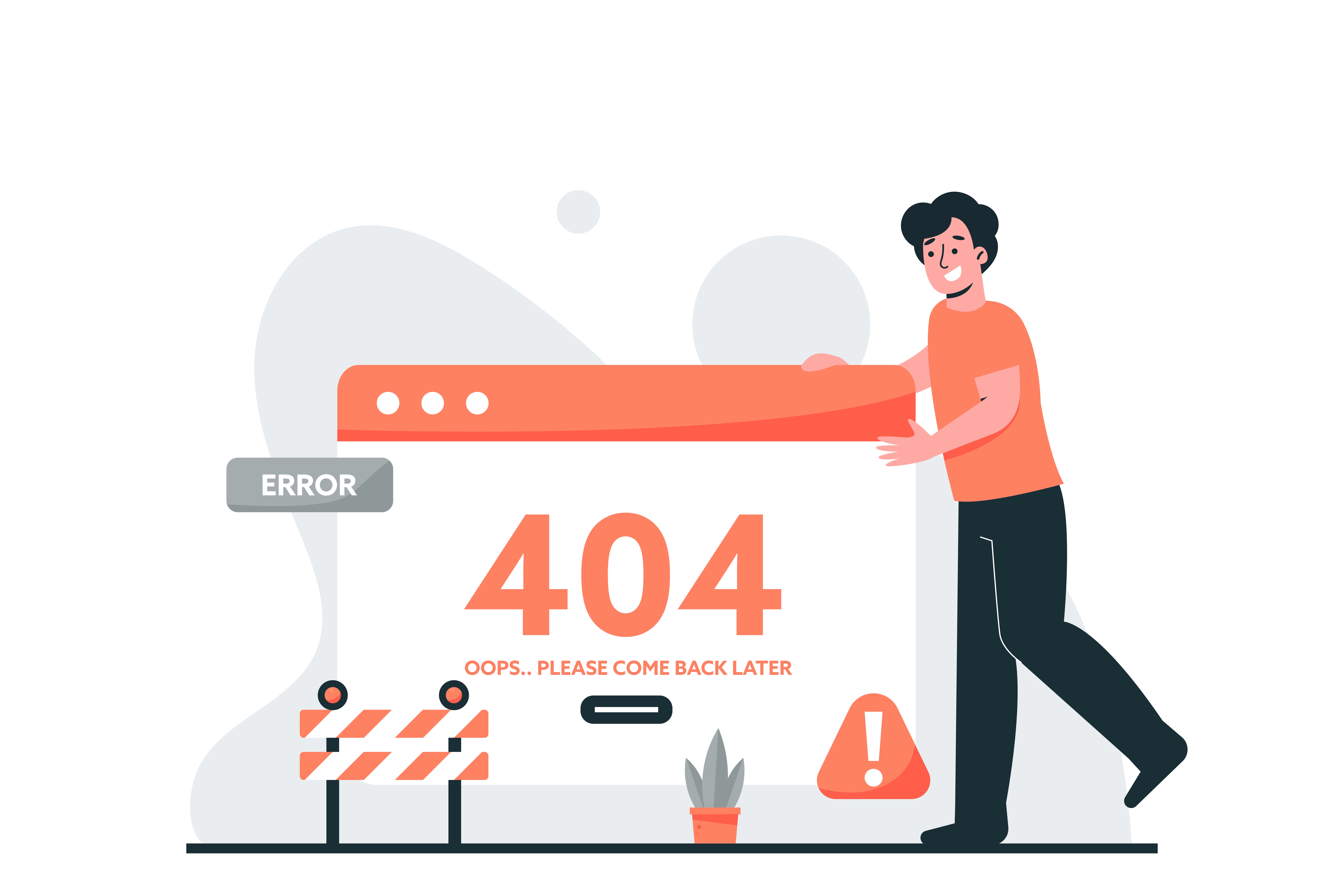
Page not found
The page you're searching for may have been relocated, removed, renamed, or never existed. You can go back and look at other pages.
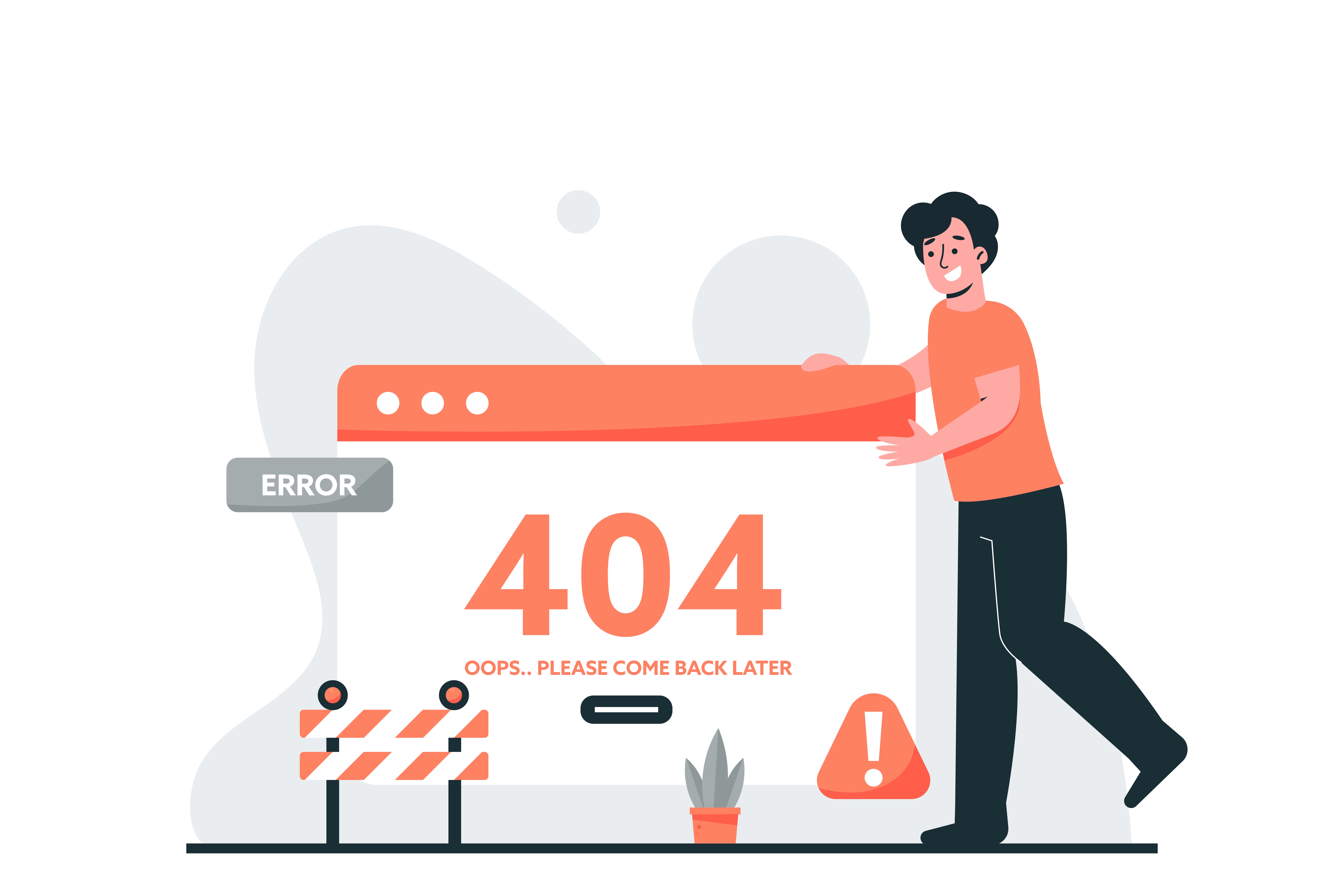
The page you're searching for may have been relocated, removed, renamed, or never existed. You can go back and look at other pages.